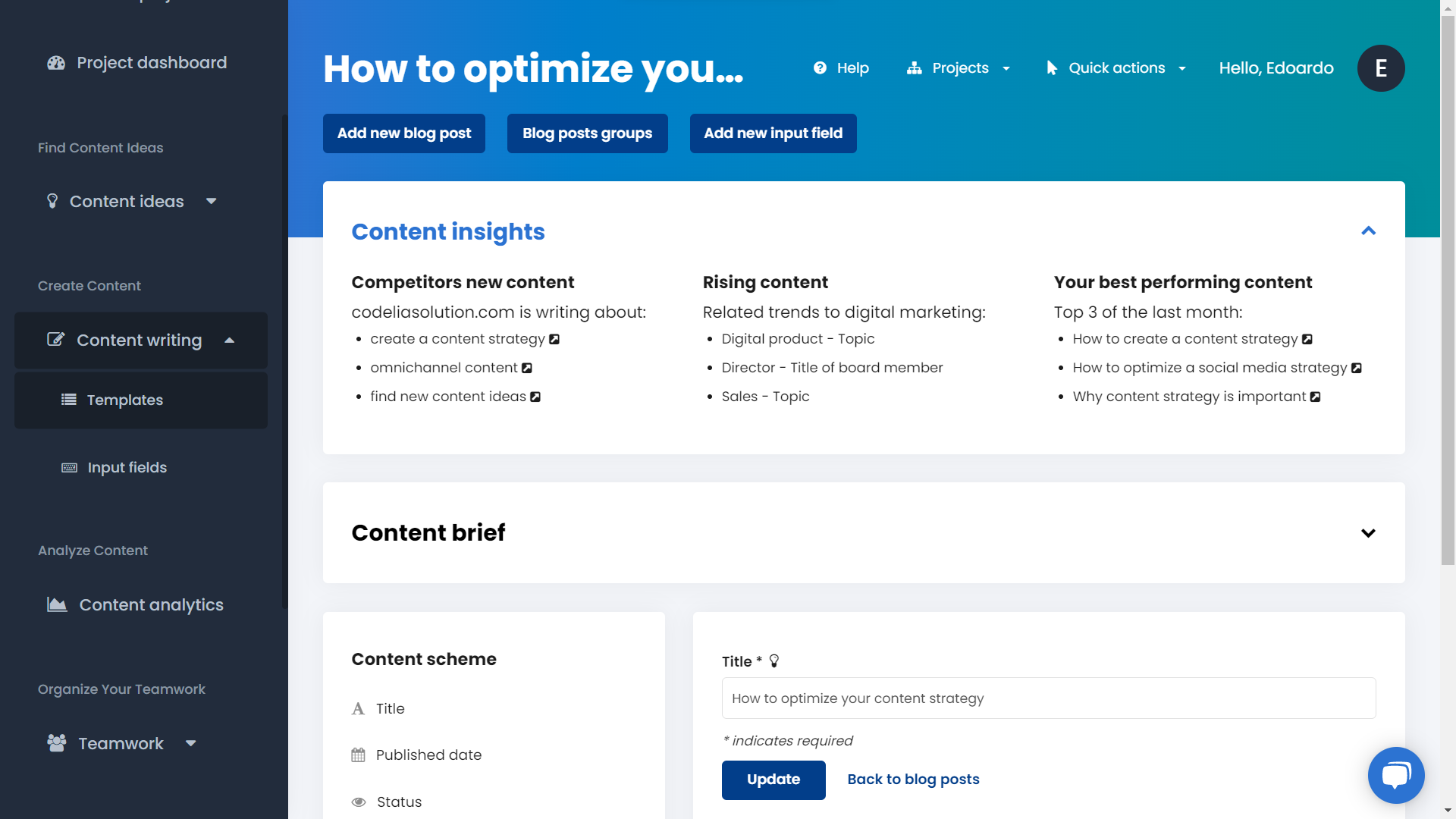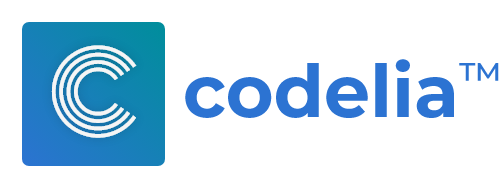Try this guide Signing Up for a Codelia 15 days Free Trial
No Credit Card RequiredGetting new content ideas is at the starting point of your content marketing strategy. In order to consistently ship new content for your audience or clients, you constantly need new content ideas. And guess what? In this tutorial we're going to cover how to get new content ideas analyzing your competitors' activity.
Content
- What You Will Achieve
- KPIs To Look During Competitor Analysis
- Automate The Entire Competitor Analysis Process
- Create Content Based On Real Time Suggestions
Knowing what your competitors are doing, what they're publishing, how much traffic they're receiving, and so on, it's gold for you and for your content strategy.
What You Will Achieve
Analyzing all the competitors' activity, and automating the entire process to let you save time is coming at the top level. So, to achieve this, we'll use Codelia in this tutorial. Thanks to its built-in Competitor Analysis and Automation tools, it's possible to analyze their activity, knowing which new content they're publishing, what is their best performing one, and other very interesting stuff about their audience and their traffic acquisition channels.
At the end of this tutorial, you'll be able to analyze your competitor's activity and to automate the entire process, speeding it up without the need to manually look each one of their single channels and pieces of content.
Ready to go?
KPIs To Look During Competitor Analysis
Let's start by understanding which are the main metrics and KPIs to look at when it comes the time to analyze competitors.
You're looking to know their best performing content, from which source they are getting traffic from, and which of their content is ranking higher. All of these stats will help you to choose your next arguments when you'll need to write new pieces of content.
If your competitors are writing about a specific topic, it's because it's something their - and your - audience is looking for.
When analyzing competitors activity you must look at:
- SERP position;
- Organic traffic;
- Paid traffic (if they are doing advertising);
- New pieces of content;
- Pieces of content that are ranking up and down in SERP;
- Best performing content and ranked keywords.
Analyzing all of each point above requires a lot of time and effort, if done manually, but don't worry, we're going to automate all the process.
Automate The Entire Competitor Analysis Process
Automating means also unifying, so grouping all the tools able to look at the KPIs listed above in just one workspace, getting ready for the next phase: write your content.
This is where Codelia comes in, because all you need to have is a Codelia account to access all the competitors' analysis and automation features from one single workspace. If you don't have an account already, sign up for a 15 days free trial.
Step 1. Access Your Codelia Account
Log into your Codelia account and create a new project. From the project setup screen, add your competitors urls and choose the country and language to set up the automatic competitor analysis.
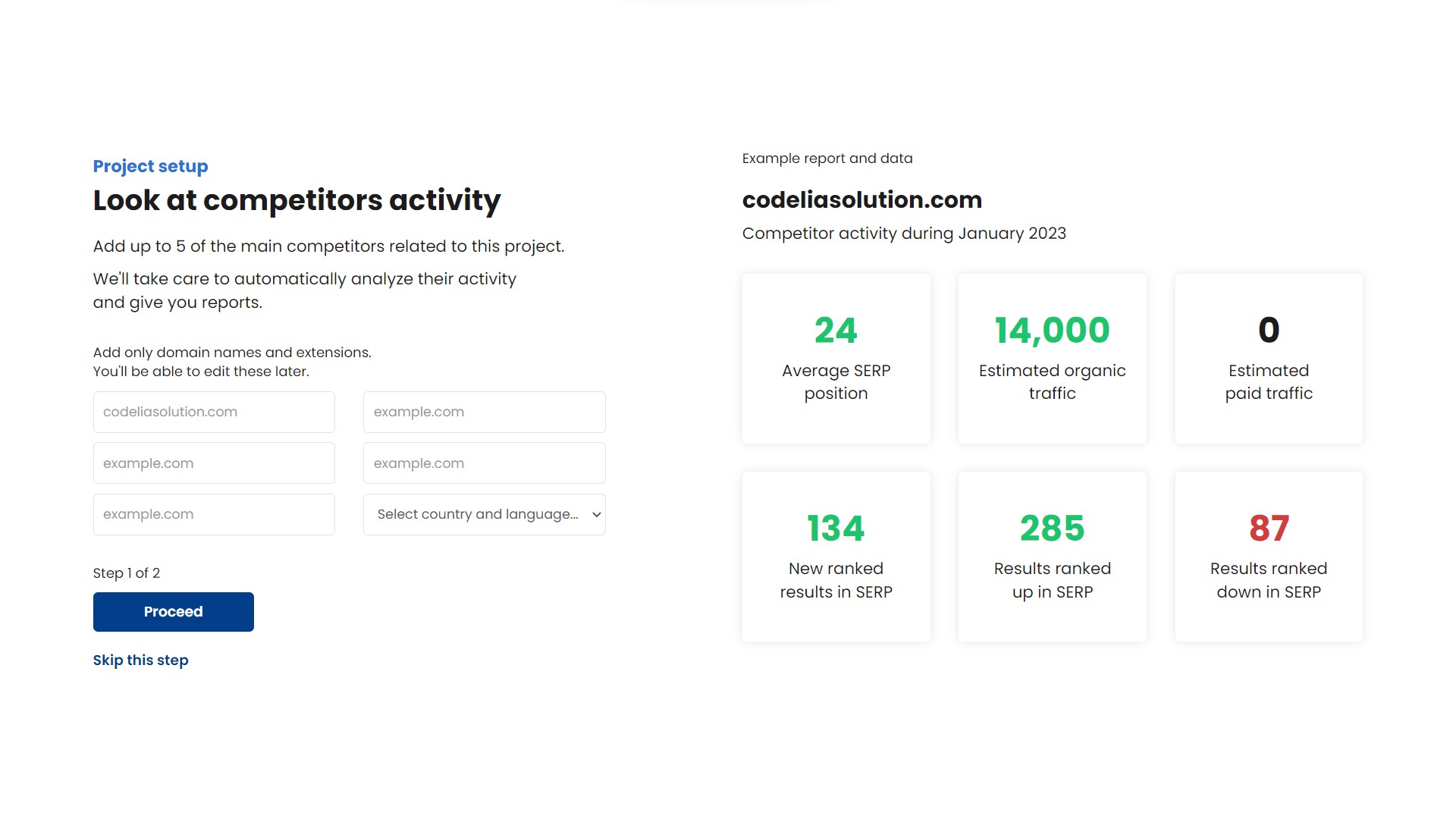
Step 2. Set Up The Automated Competitor Analysis
Complete the two steps of the project setup and wait until the first analysis is complete. The second step is related to the Automated Trending Topics Analysis, we cover the topic in this other tutorial.
Each month this process will be automatically repeated, giving you a fresh new report of your competitors activity.
Step 3. Read The Report
Check the report inside the Project Dashboard.
You are now able to see most of the metrics indicated above:
- SERP position;
- Organic traffic;
- Paid traffic;
- New pieces of content;
- Pieces of content that are ranking up and down in SERP.
But it's not ended here. You need to discover and analyze the remaining metrics
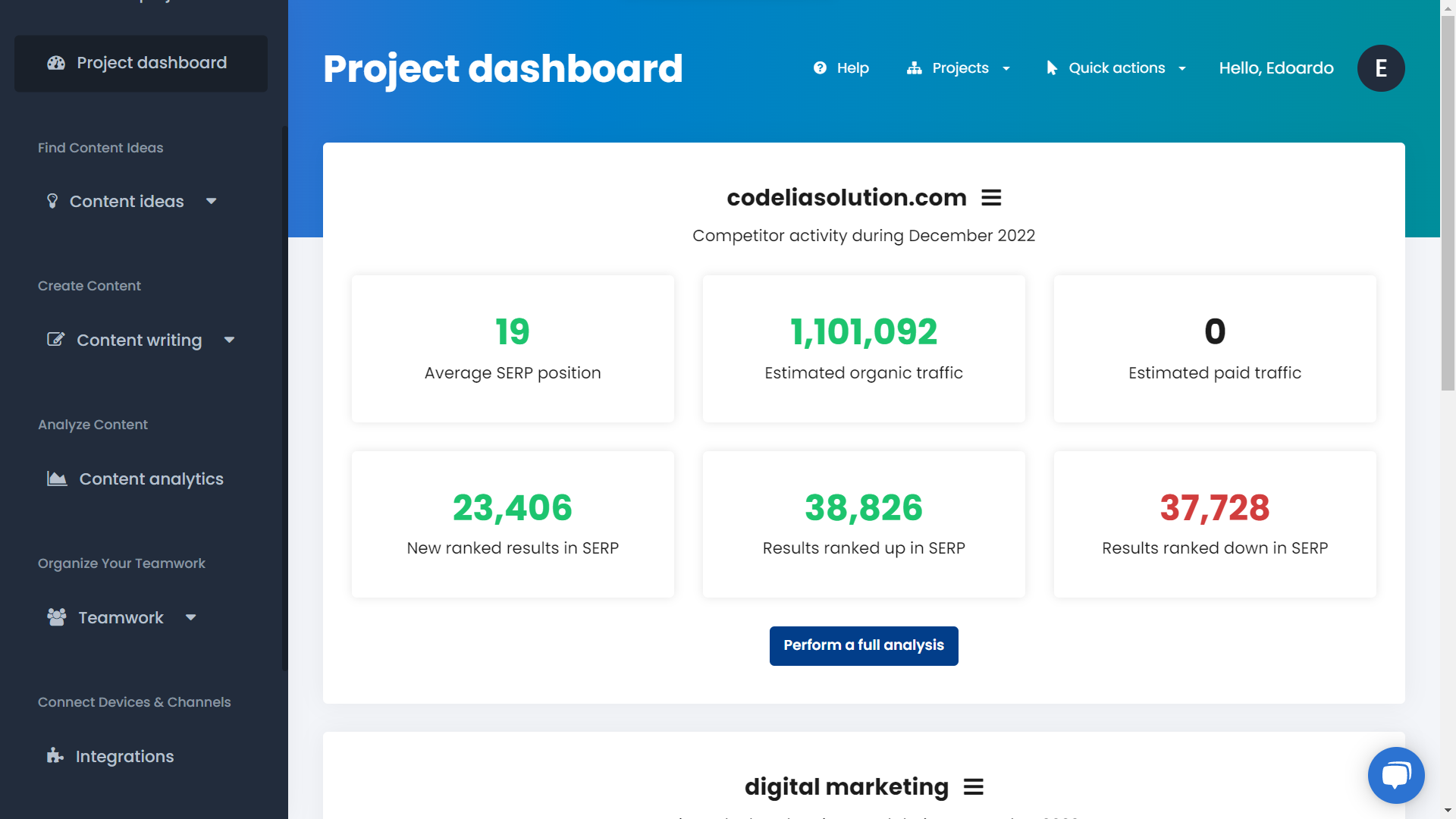
Step 4. Perform A Competitor Full Analysis
Navigate inside the Competitor Analysis page under the Content Ideas sub menu in the left menu.
Here you can analyze your competitors' activity in a deeper way. So let's add a competitor url, choosing the location and language you want to analyze.
Once ready click on Analyze.
Wait until the results are served up, and scroll down to check them. Here you have access to your competitors:
- Best performing content;
- Ranked keywords;
- Traffic source data;
- Latest new content.
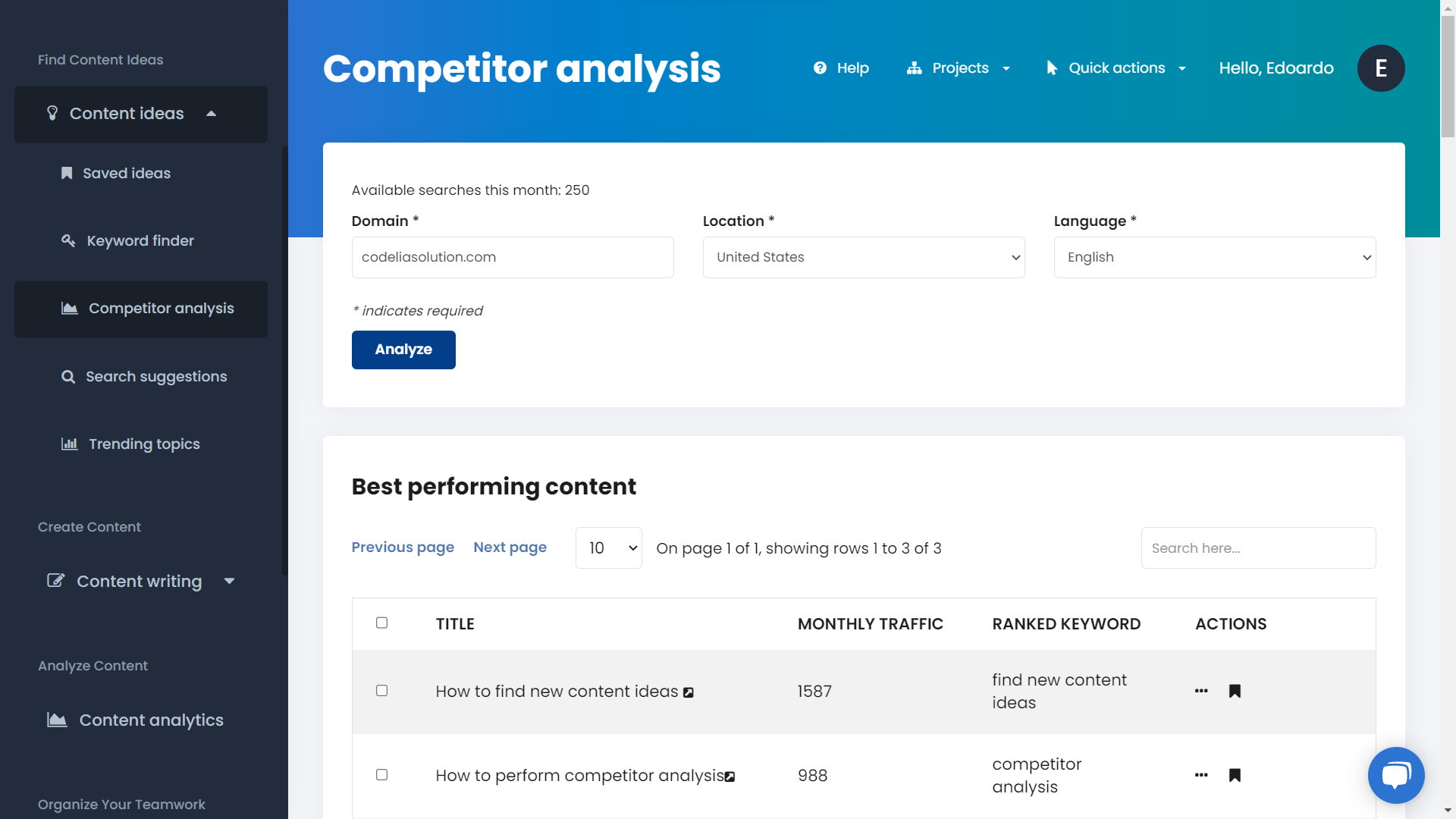
It's time to save and organize your analysis and data.
Step 5. Save Your New Content Ideas
From the competitors analysis page, click the Save icon on the left to add one or more pieces of content and ranked keywords inside your saved ideas list, in order to get inspiration from them later when you'll write your content.
Access the Saved Ideas page from the Content Ideas sub menu on the left, and assign your ideas to your content templates to organize them by clicking on the + icon at the right of the table.
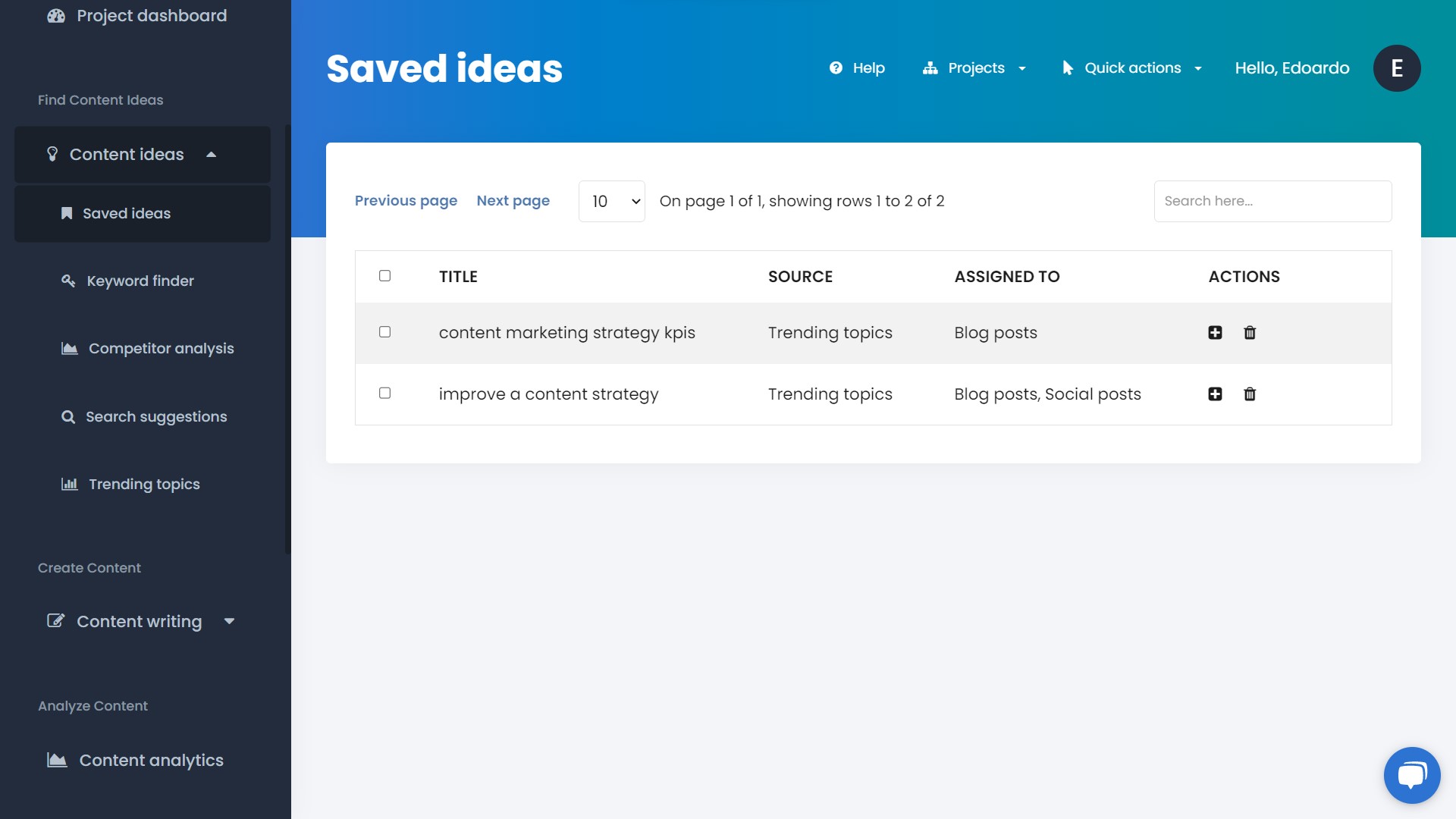
Create Content Based On Real Time Suggestions
The last step of this tutorial is to create your content, but by following real time suggestions based on your competitors’ activity.
Access the content templates page from the Content Writing sub menu. Add a new template or a new piece of content to an existing one and access the content insights.
Here you are able to see a lot of useful data, but now let's focus on the competitor's analysis. In fact you're able to see the best performing content of your competitors during the past month.
Leverage this to know what your competitors are writing about and to stay always on track. Finally write your new piece of content.