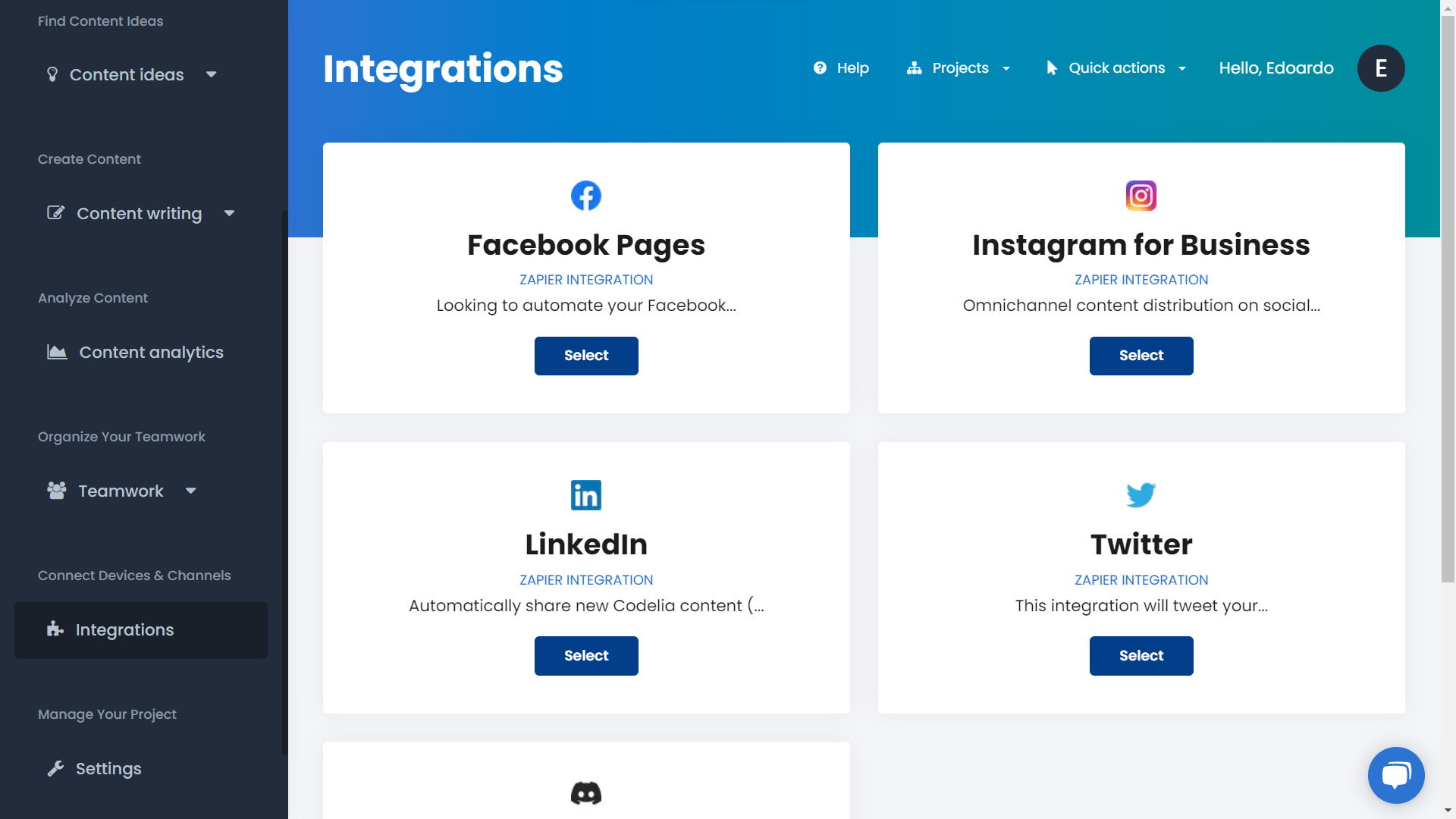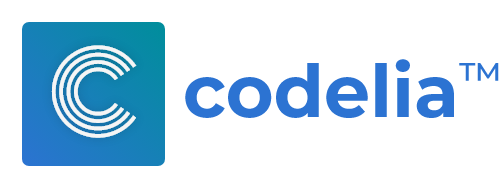Try this guide Signing Up for a Codelia 15 days Free Trial
No Credit Card RequiredTrends analysis helps content creators find new content ideas that resonate with their real audience needs, and following what their audience is looking for. In this tutorial, learn how to find new content ideas, analyze what's trending to create new content!
Content
- What You Will Achieve
- Automatically Analyze Trending Topics
- Discover Relevant Trending Topics And Queries
- Keep Track Of Your Content Ideas
- Create Your Content Based On Real Time Automated Guidance
Analyzing trending topics is an easy way to stay up to date on what your audience is looking for, and to find new relevant content ideas that solve real problems for your audience.
While looking at what's trending is important to come up with new right ideas, it's also important to automate the whole process, being able to find ideas, organize them, create and publish your content in a matter of clicks.
What You Will Achieve
Trending topics analysis is a time consuming process that needs to be unified with your content creation workflow. As you create your content, many people are involved, and the content strategist - or who is looking for new content ideas - needs to be in constant communication with the content creators.
This is why unifying and automating the entire process is the key. So the tool that you will be using is Codelia, to automatically analyze trending topics, get new content ideas from related trends, create and publish your content on multiple channels in one click.
By the end of the tutorial, you will be able to come up with new content ideas analyzing what's trending in a few clicks, and create and publish your pieces of content anywhere.
Set Up Your Topics To Monitor
With Codelia, your topics can be automatically analyzed receiving a monthly report on the trend movement, and on the related trending topics of that period.
Step 1. Add The Topics To Monitor To Your Project
Log into Codelia (if you don't have an account, sign up for a 15 days free trial!), then create a new project. From the project setup page, add your competitors urls to track, or simply skip this. Then add the main topics you want to automatically analyze and choose the country and language.
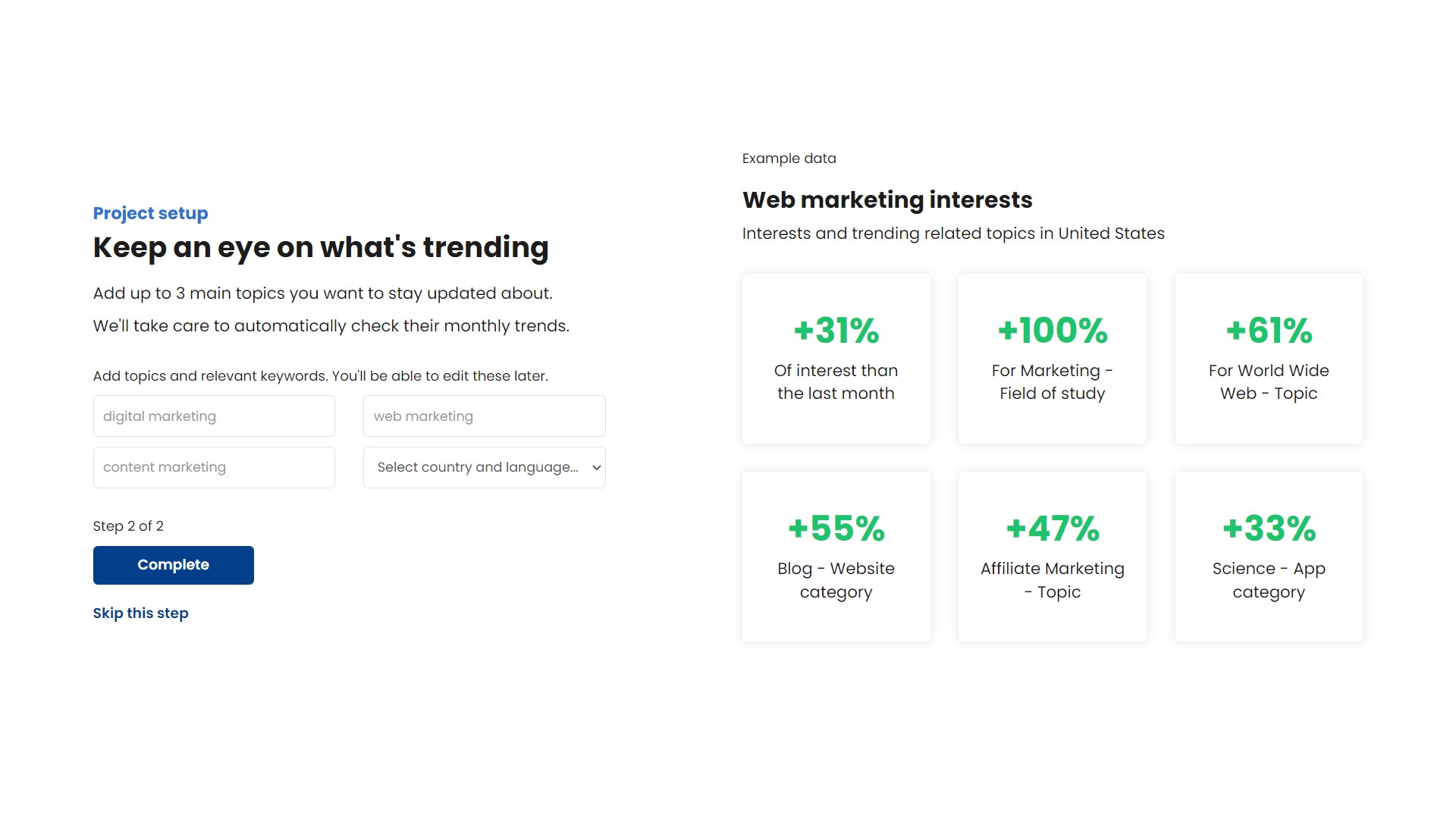
Step 2. Look At Your Report
From the project dashboard, scroll until you see the trending topics report. Check if the trend is going up or down to the previous month, and see what are the related trends.
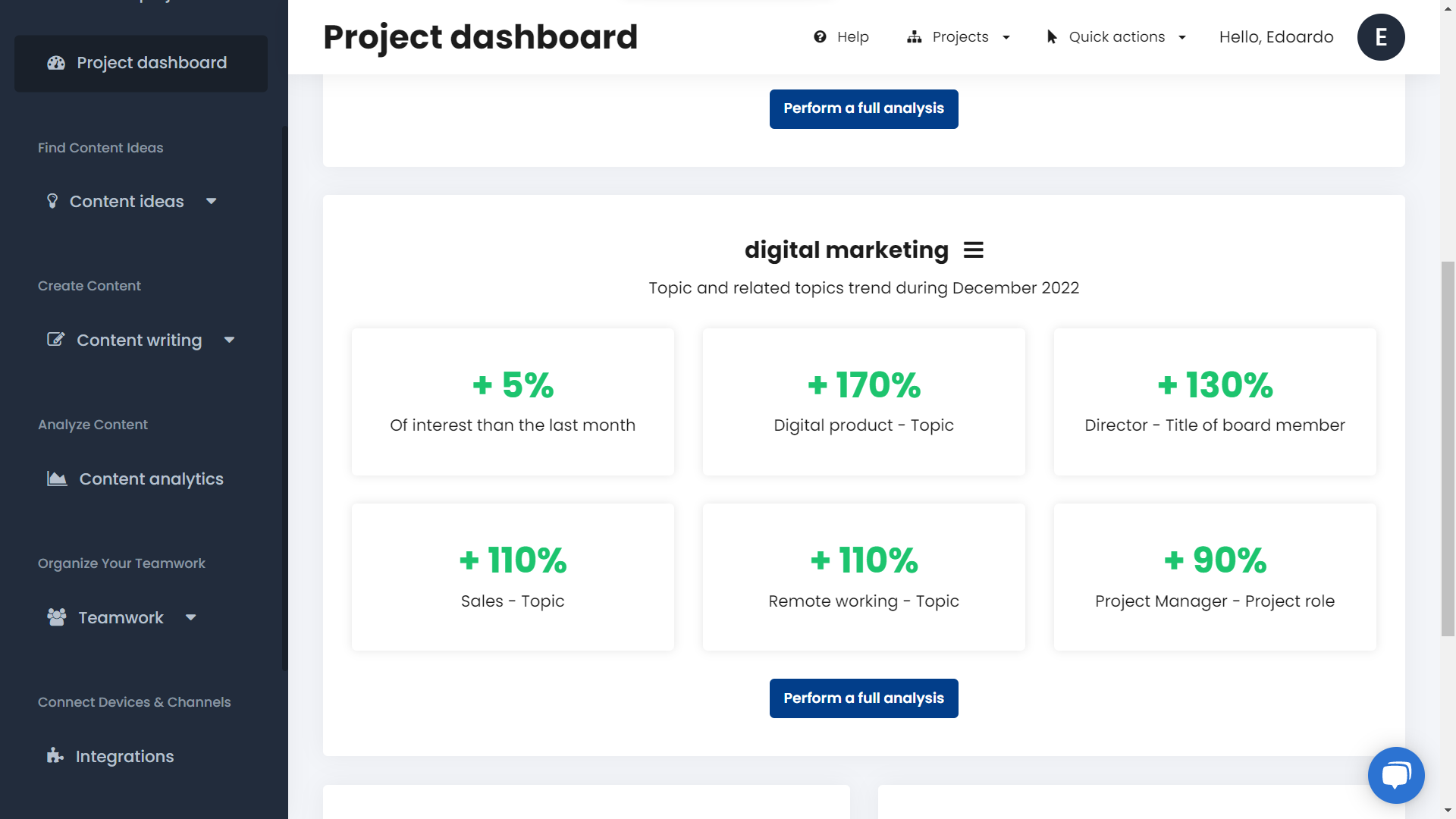
Discover Relevant Trending Topics And Queries
Navigate to the Trending Topics page under the Content Ideas sub menu. Add the specific topic you want to analyze and choose the search type, country, and language.
Once ready click Explore.
You'll be able to see a chart of the duration of the period of time you selected above. Scroll down to check the related trending topics and queries.
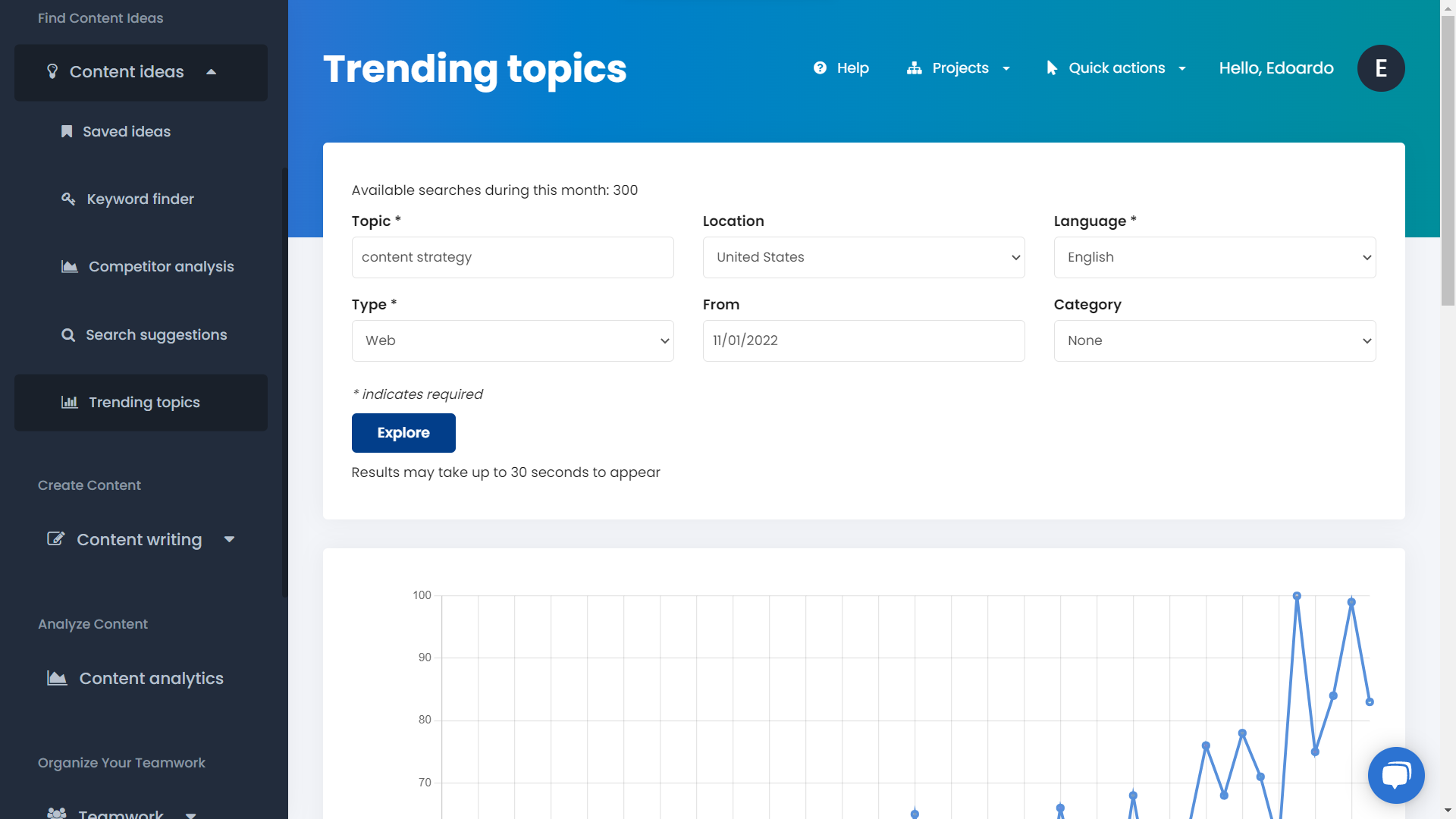
Keep Track Of Your Content Ideas
Remain in the Trending Topics page and click on the icon at the right inside the tables to save the content idea inside your content ideas list.
Navigate inside the Saved Ideas page that you'll be able to find always inside the Content Ideas sub menu on the left. Here you can check and manage all of your saved ideas and keywords from the content ideation tools.
Assign a specific content idea or keyword to your content brief by clicking on the + icon on the right.
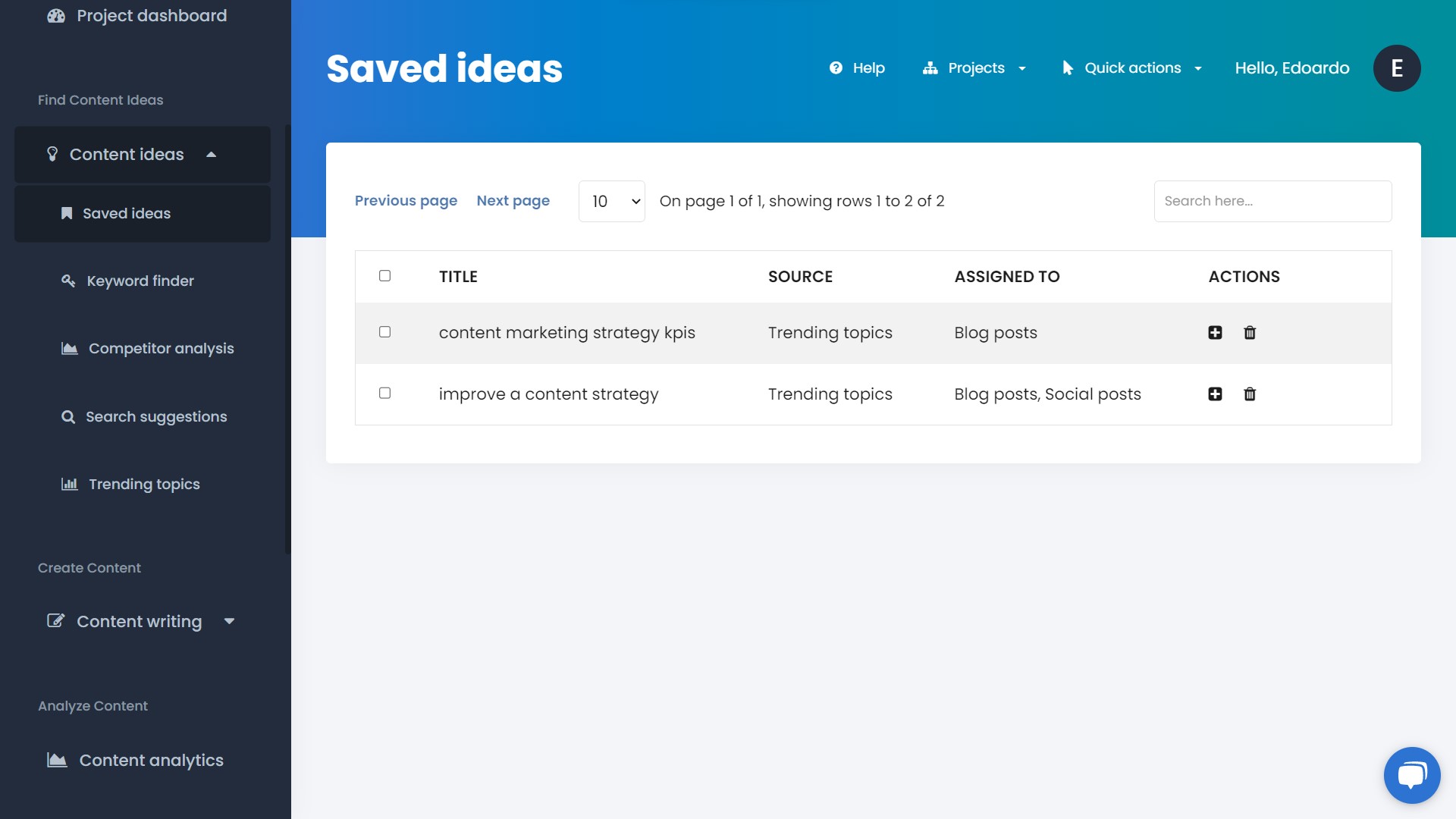
Create Your Content Based On Real Time Automated Guidance
Then it's time to write your content, so be sure to have saved all your ideas inside your ideas list.
Step 1. Create A Content Template
Navigate to the Templates page under the Content Writing section on the left menu. Add a new template or add a new piece of content to an existing one.
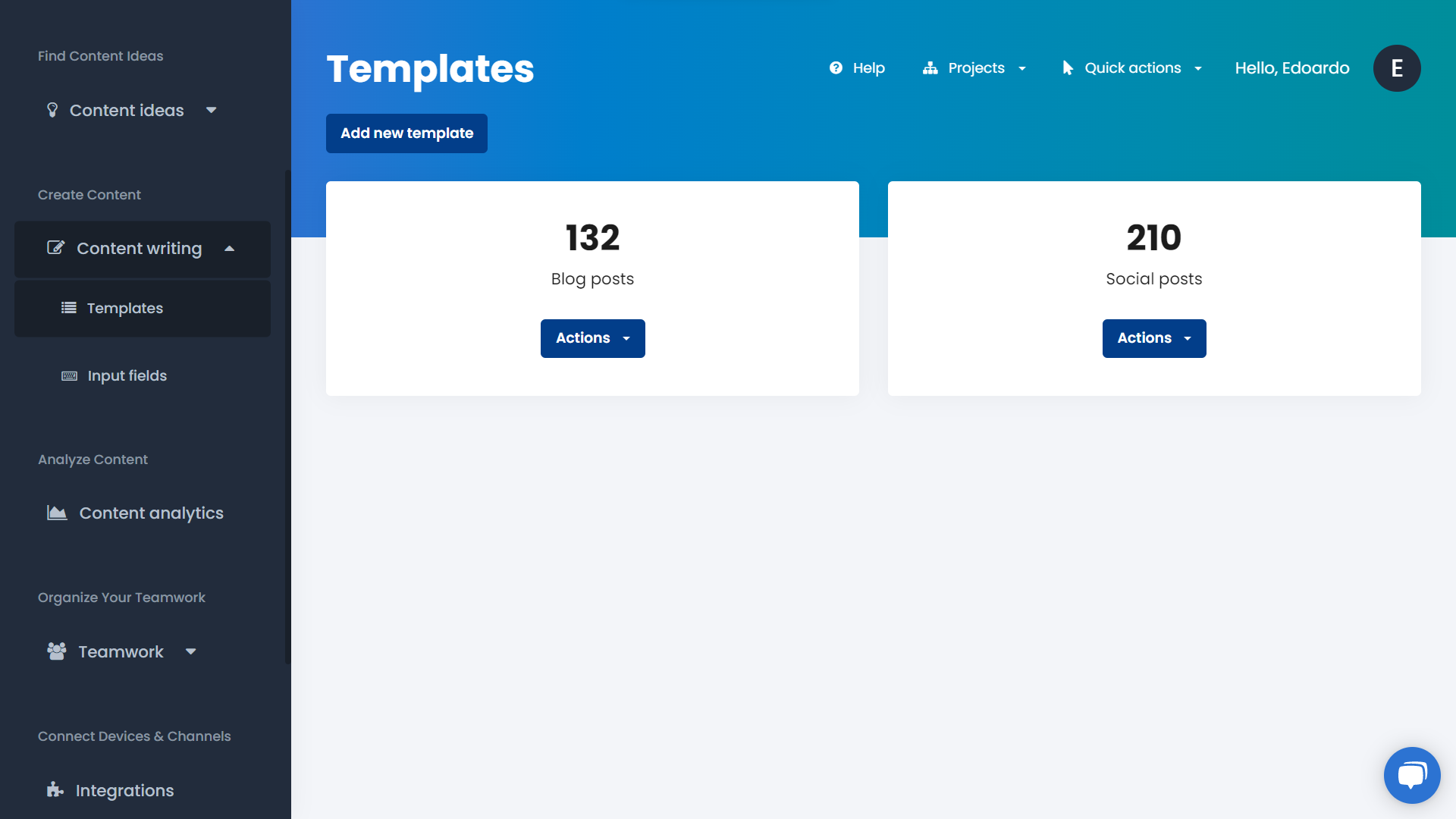
Step 2. Create Input Fields For Your Templates
If you haven't already done yet, navigate inside the Input Fields page to model the content structure of your templates. Assign unlimited input fields, needed to write your content, and choose from many different field types.
Once done, come back to your templates list and add a new piece of content.
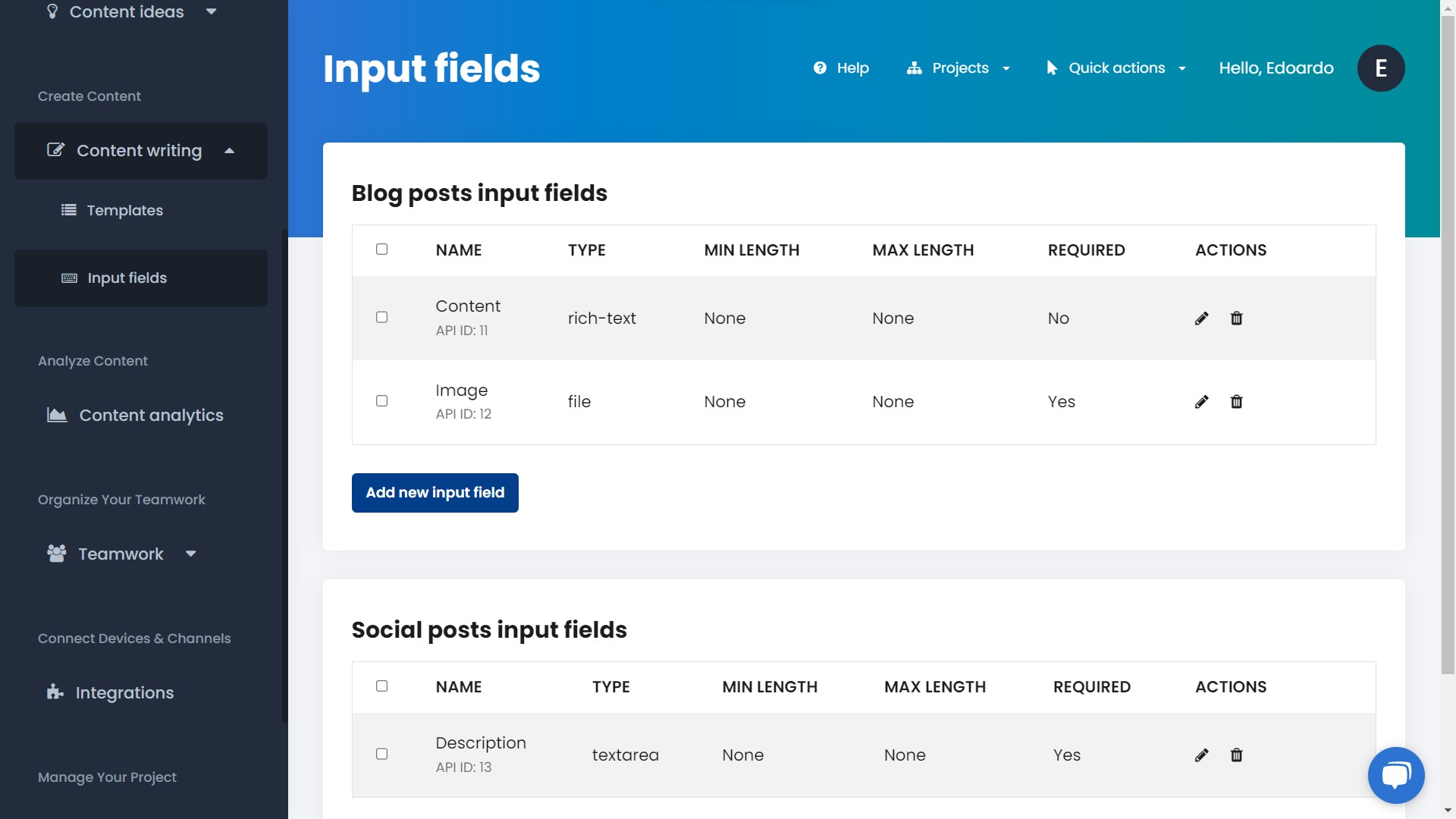
Step 3. Access Content Insights And Content Brief
When you'll be able to write a new piece of content, you'll be able see and access Content Insights and the Content Brief.
Inside Content Insights you'll be able to see real time analysis data, and the top 3 trending topics that you're monitoring. While in the content brief, in addition to the possibility to share notes with your teammates, you'll be able to see the ideas you assigned to this specific template.
Follow your saved ideas and insights in order to create your piece of content.
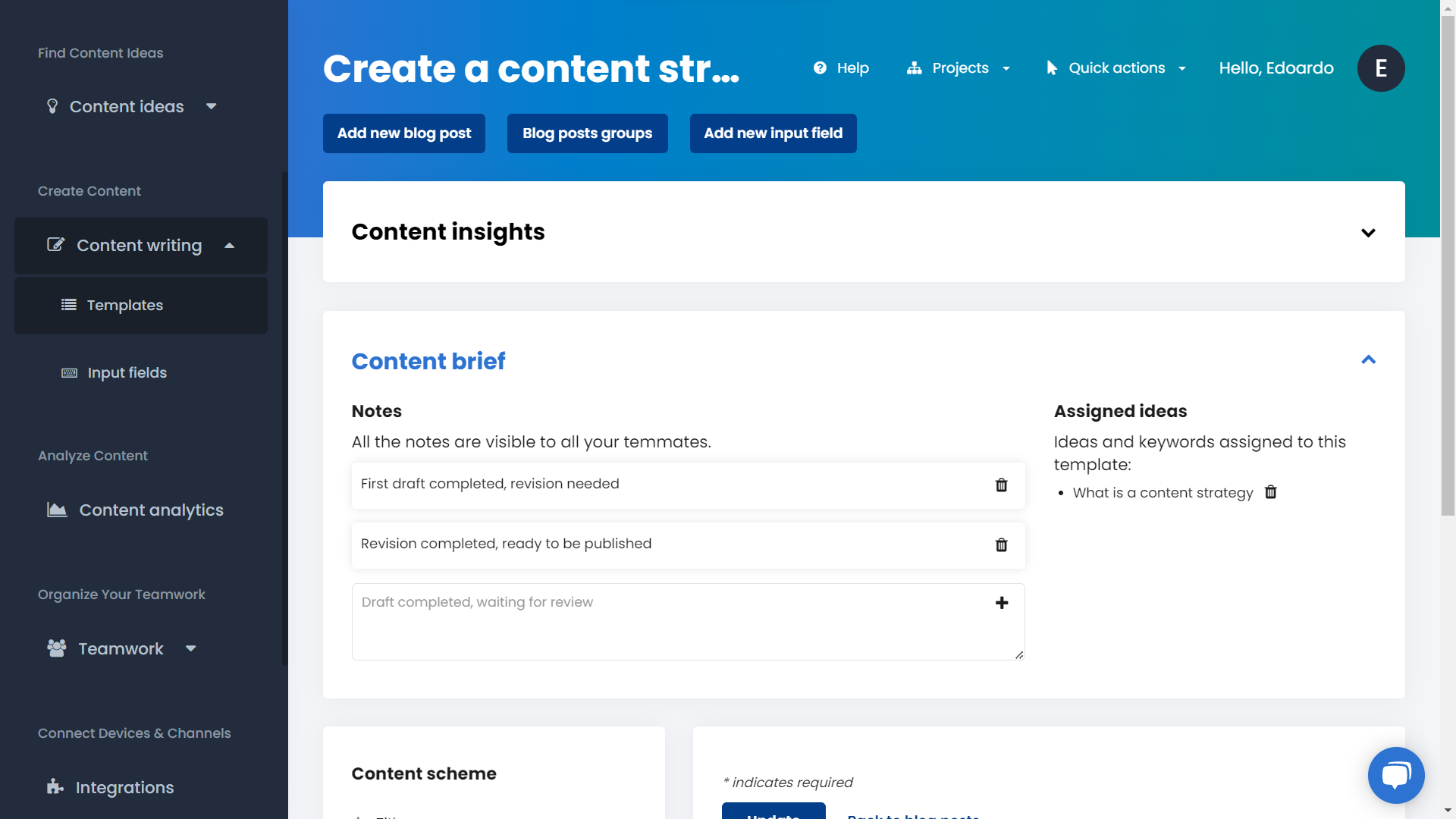
Bonus: Integrate Social Media Channels And Other Platforms
Codelia makes you able to publish omnichannel content in one click, so this means that your content can reach anyone on multiple places, and you only need to publish it once.
From the left menu access the Integrations page. Here you'll be able to connect any app through the Zapier no code integration process. All you need will be a Zapier account.
Then publish your pieces of content on multiple platforms and social media channels in one single click.