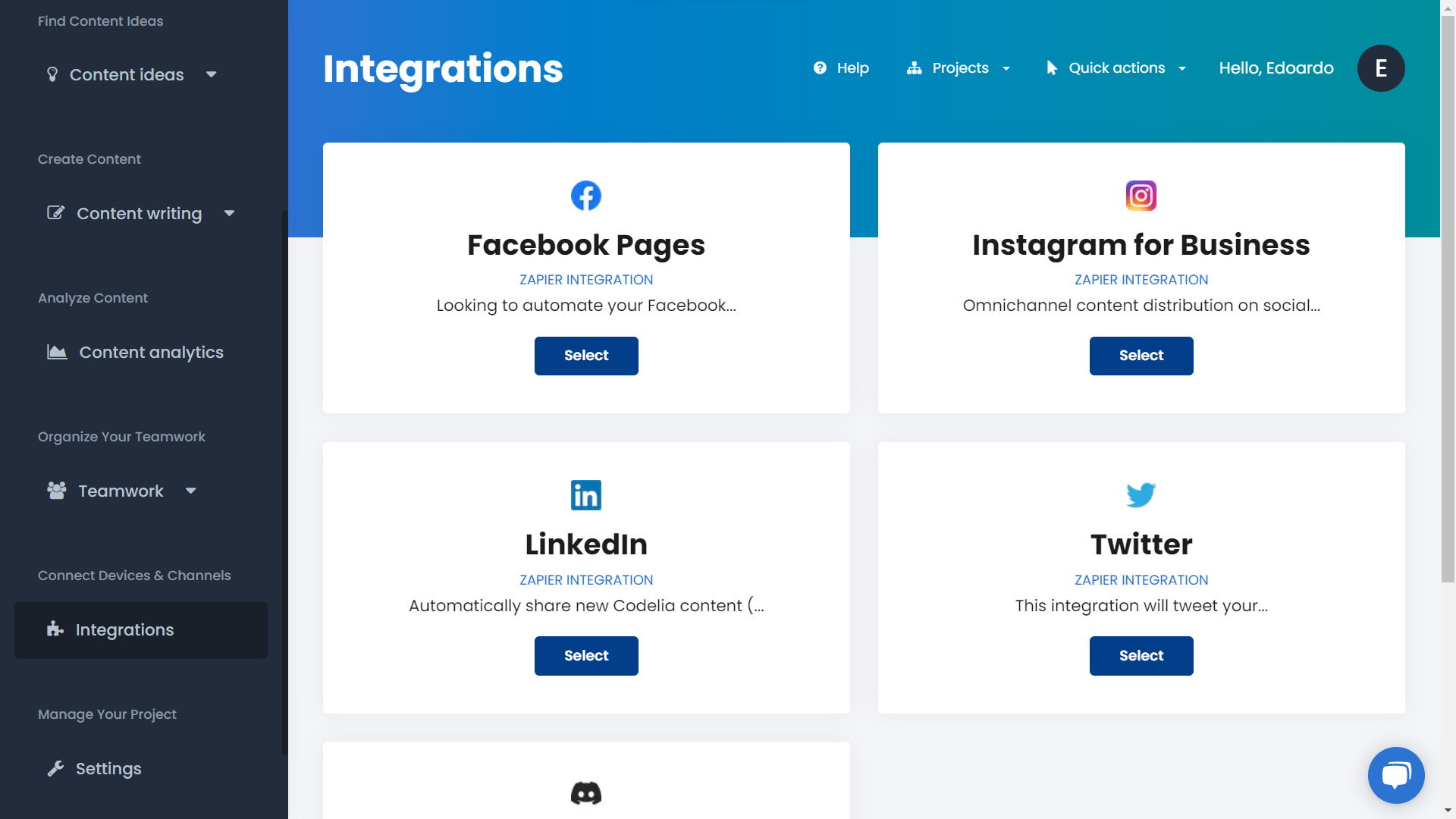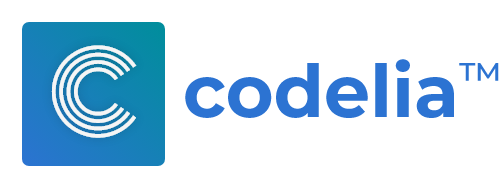Try this guide Signing Up for a Codelia 15 days Free Trial
No Credit Card RequiredLeveraging your already performing content, is the key to save time while working on new content. Why not repurpose your already done job in another form?
To do so, you must know which content is the most performing one, which channels are driving most visitors, and the level of engagement of each piece of content. In this tutorial, learn how to analyze your existing content, find the best performing one, and repurpose it in other forms to save time!
Content
- What You Will Achieve
- KPIs To Look During Content Performance Analysis
- Analyze Your Content And KPIs
Repurposing your already performing content is an easy way to automate tasks and produce more content constantly, and in a faster and easier way.
While looking on how to repurpose your content, you can discover many ways to do so. One example is to republish well performing web content on social media channels with a dedicated format.
What You Will Achieve
Analyzing all the KPIs, creating reports, and looking at the many different sources it's a time consuming task. This is why we'll use Codelia in this tutorial. Thanks to its built in Analytics integration it's possible to analyze the right reports, with the right KPIs, and then proceed to the content creation from the same workspace.
At the end of this tutorial, you'll be able to automate the entire content repurposing process, and to identify and adapt your existing performing content for new platforms.
KPIs To Look During Content Performance Analysis
During the content performance analysis process, there are many KPIs to keep track of. They make you able to identify which is your best performing channel in order to adapt at the best your content strategy, to identify the event driven content, and to identify the most engaging one.
The main KPIs to take care of are:
- Engagement rate;
- Engagement time;
- Best engaging and traffic driven source (e.g. organic or from a specific social media);
- Event driven content (which content is driven by some specific events, for example a subscription or a download).
Knowing and matching together all of these stats, it's possible to repurpose the best performing pieces of content on other channels, empowering your content strategy.
Analyze Your Content And KPIs
Now it's time to get in the real game and to analyze all the KPIs listed above. But how to do so?
Google Analytics is a powerful tool to keep track of everything listed above. It's easy to integrate without technical knowledge, and it's really smart in getting the data.
You probably already have a Google Analytics account installed on your website. So the only thing you need to do at this point is to connect it inside Codelia.
Step 1. Access Your Codelia Account
Log into your Codelia account (if you don't have one sign up to get a 15 days free trial!). Access the Project Dashboard of your targeted project, and click on the Content Analysis page in the left menu.
Follow the listed instructions to connect your Google Analytics property. If you need more help click on the question mark icon on the top.
Once done, you'll be ready to see the reports directly in Codelia.
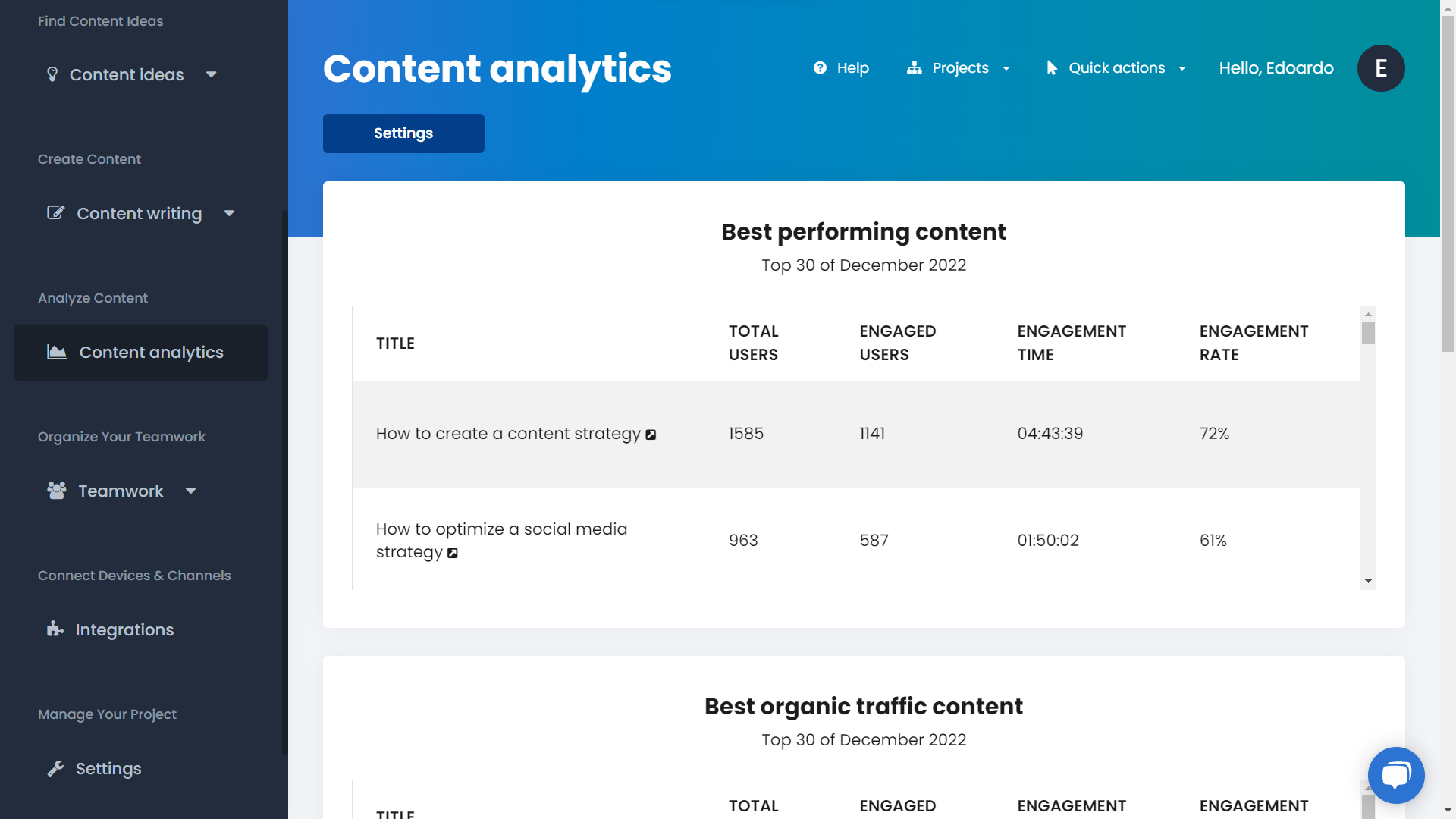
Step 2. Read The Reports
Check which is your best overall performing content, by looking at the total users, the engaged users, and to the engagement rate and time.
Scroll down to see the best content that's driving organic traffic and social traffic and engagement.
And lastly, check the event driven content. Then open the selected content url in a new tab with the arrow icon to keep track of it.
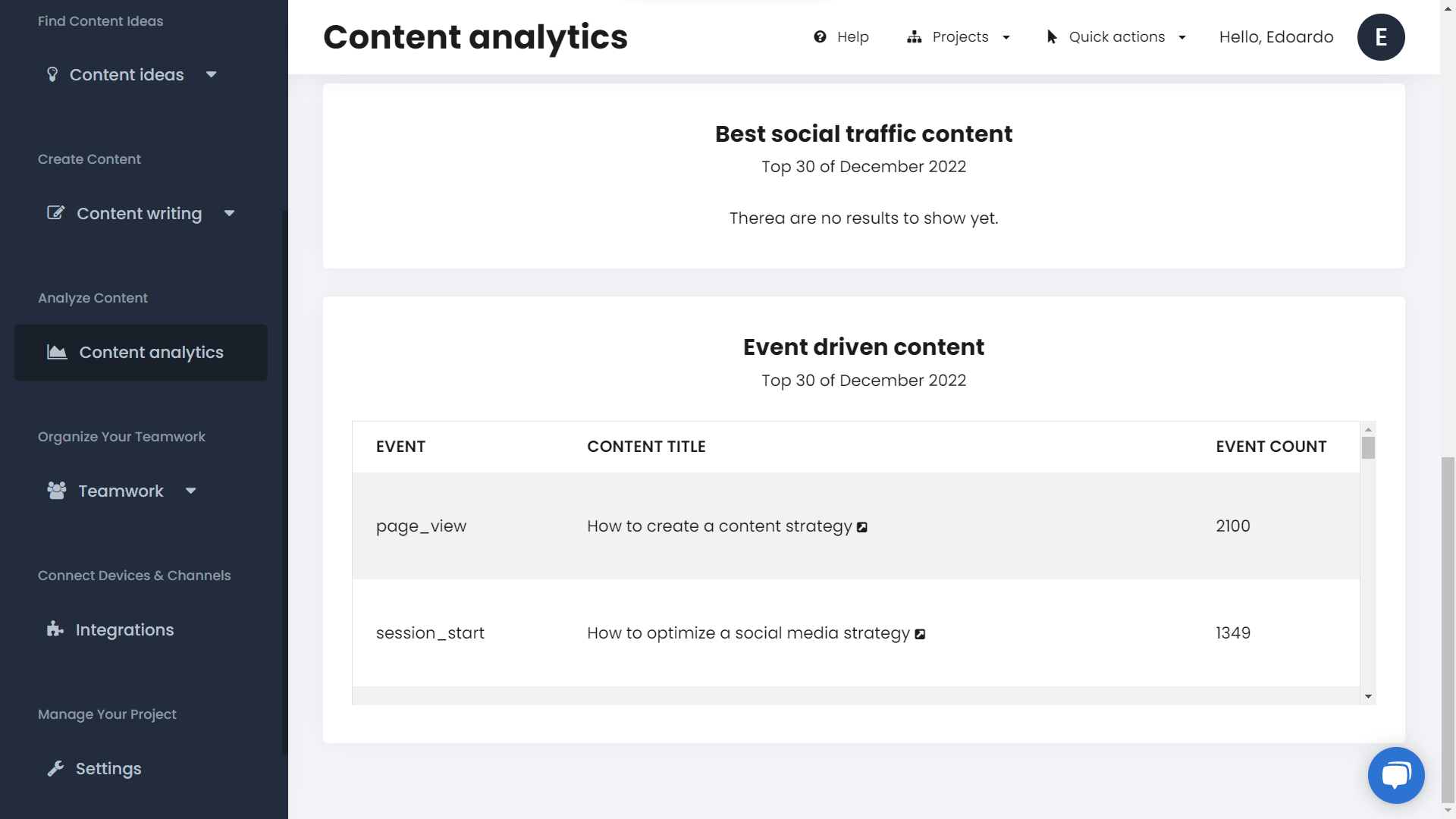
Open the Input Fields page under the Content Writing sub menu and locate the content template your selected content belongs to. Add a new input field for the channel you want to repurpose the content on (e.g. if the piece of content is a blog post and you want to repurpose it on LinkedIn, then add a Text Area Input Field to include the LinkedIn post caption).
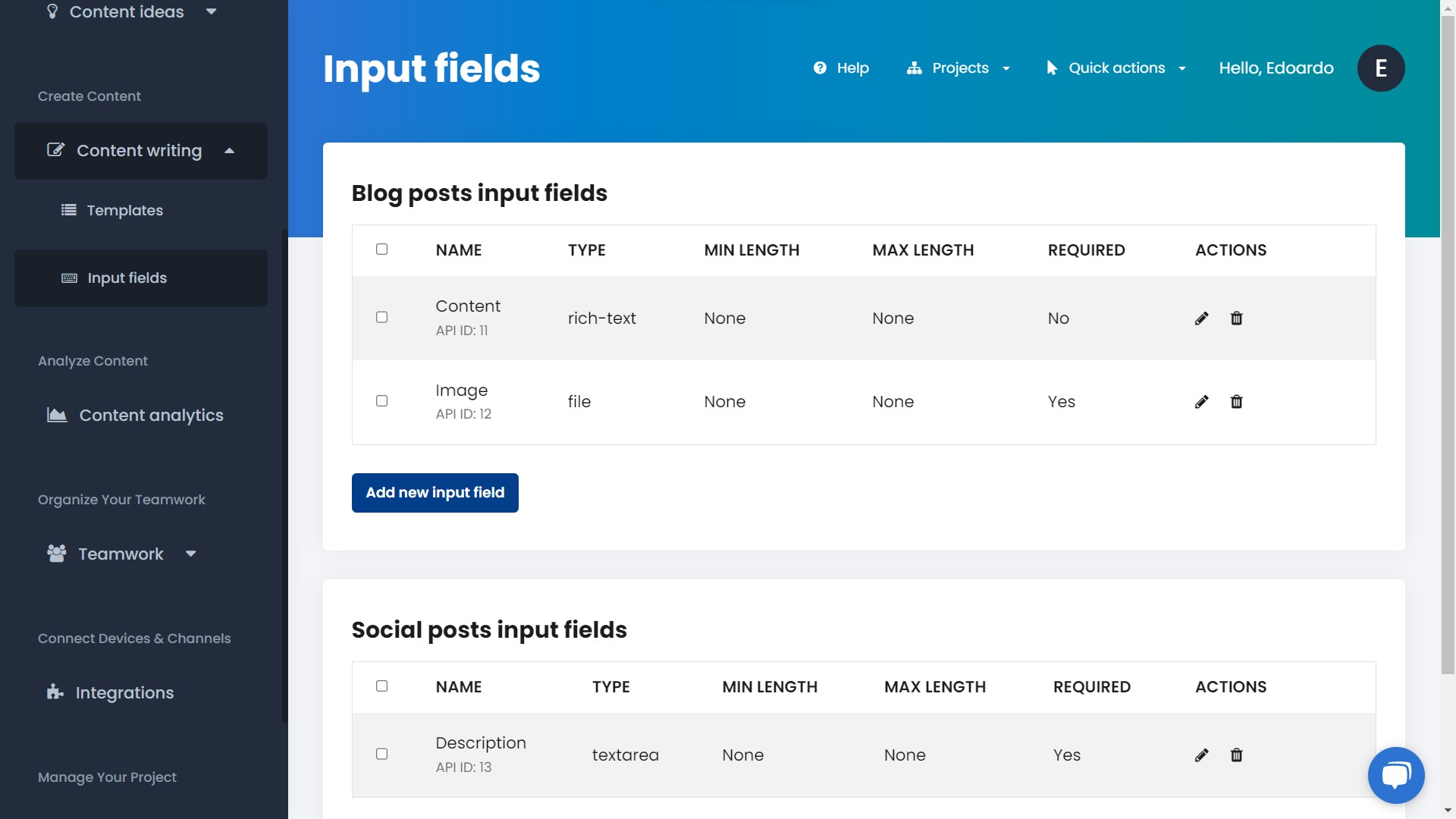
Navigate inside the Templates page under the Content Writing sub menu and open the list of the template, edit the selected piece of content and add the repurposed text into the new input field.
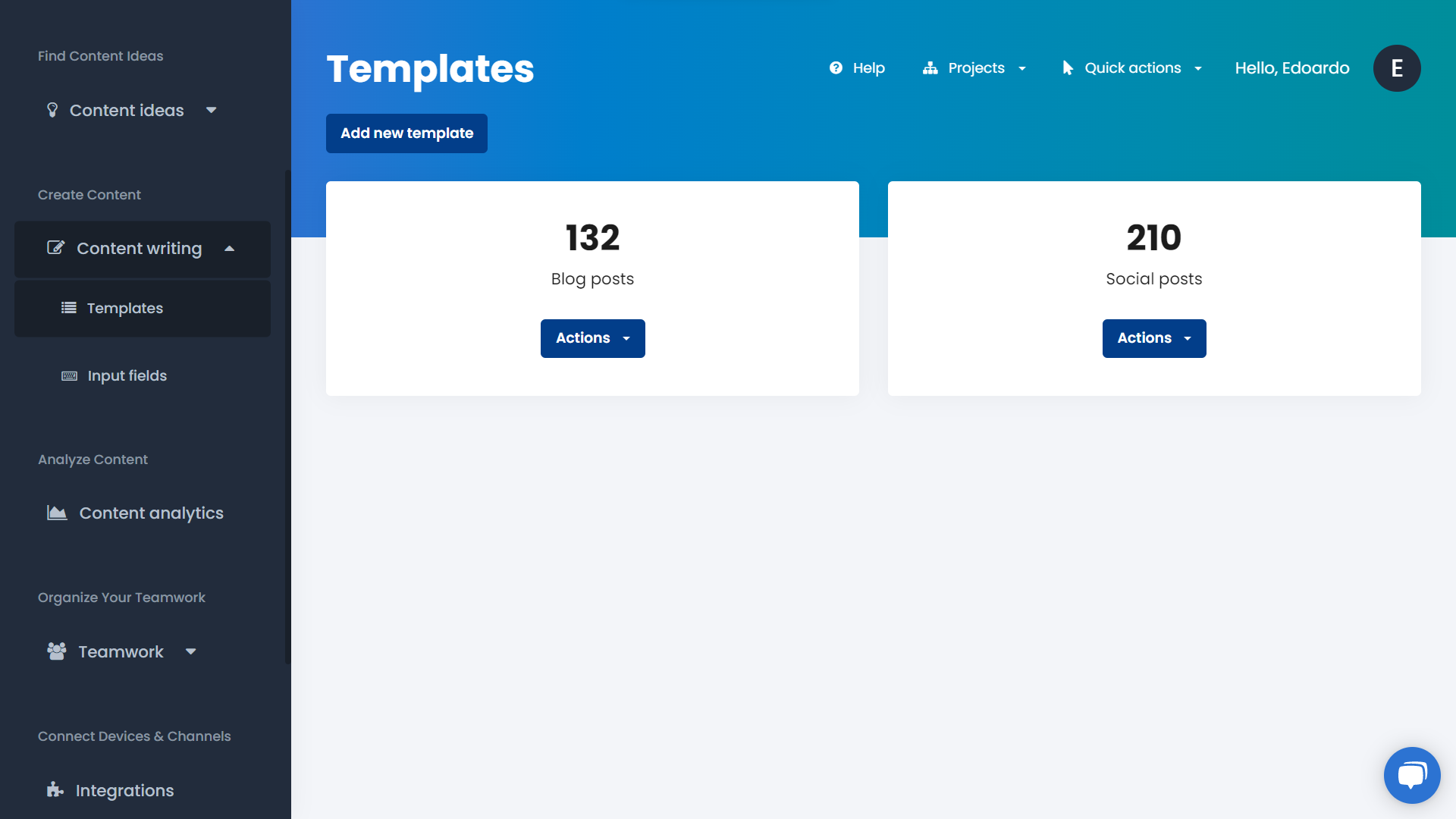
Step 3. Integrate Your Other Channels
It's time to integrate the channels you want to distribute your repurposed content. Navigate to the integrations page and through Zapier no code integration process, connect your channels.
Then as the last step go back to edit your piece of content and update it with the new extra repurposed text to publish it on your selected channels in one click.