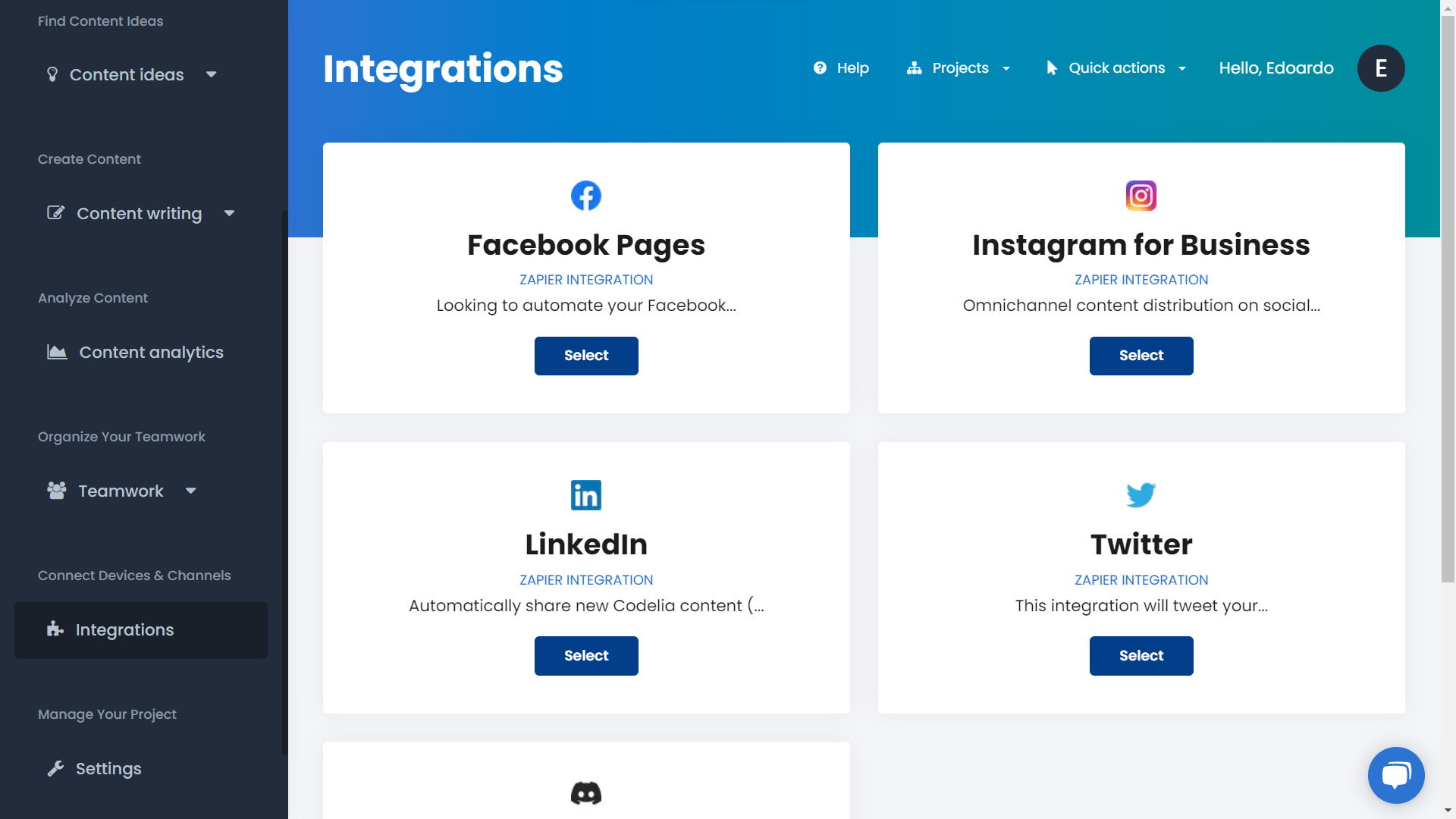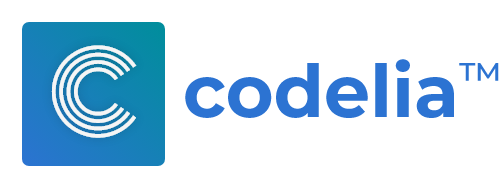Try this guide Signing Up for a Codelia 15 days Free Trial
No Credit Card RequiredAutomating means saving time and budget on time consuming tasks, improving the process speed and publishing more content in a faster way, unifying all the teams' jobs.
One of the most time consuming tasks in the content workflow is getting the pre-content creation tasks ready. So get ready, because we're going to cover how to automate all of these in some simple steps.
Content
- What You Will Achieve
- Define The Pre-Content Creation Tasks
- Unify And Automate The Pre-Content Creation Tasks
- Write New Content
- Bonus: Publish Your Content On Multiple Platforms In One Click
What You Will Achieve
During content creation many teams are usually involved in the process. There's who gets new ideas, there's the SEO team, there's who writes the content, and who publishes the content. In some cases, there could be only one team doing all of these tasks.
But in both cases, it's essential to automate the entire process to save time, and publish faster.
At the end of this tutorial, you'll be able to speed up all of these time consuming tasks, unifying the entire work of all of your teams and teammates, saving more time.
Define The Pre-Content Creation Tasks
What are the pre-content creation tasks? We know them as content ideation tasks, so things like:
- Keyword analysis;
- Competitor analysis;
- Search results analysis;
- Trending topics analysis.
As written above, maybe in your company there are different teams working on that, such as the SEO team could perform Keyword Analysis and Search Results Analysis, the Content Strategist Team could perform Competitor Analysis and Trending Topics Analysis, and the the Content Creation team is ready to write the content.
So the spontaneous question is: how to automate all of these tasks if there are different teams involved?
And the answer is simple: by unifying all the tasks in one unique workspace.
Usually the teams listed above are using different tools or softwares for different tasks, and if this is also your case, don't worry, we're going to cover how to unify and automate the entire process.
Unify And Automate The Pre-Content Creation Tasks
To unify the process, you don't need many different tools or softwares, but you need one unique workspace where you can work with all of your teams and teammates streamlining and automating everything.
This is why in this tutorial we'll use Codelia Content Platform. As all in one platform for content, it has all the features listed at the beginning of this tutorial, making you able to perform all the tasks from one unique workspace, collaborating with your teammates.
Let's get into practice.
Step 1. Access Your Codelia Account
Log into your Codelia account and create a new project or access an already existing one (if you don't have a Codelia account already, sign up to get a 15 days free trial).
From the left menu, access the Content Ideas sub menu to see all the pre-content creation tasks listed at the beginning of this tutorial.
Step 2. Analyze And Find Keywords
Open the Keyword Finder page to start finding and analyzing keywords.
Write your keyword, and select the location and language you want to analyze. Once ready click on Find.
Once the process is completed, you can see a table listing the keyword you wrote and other similar keywords. Analyze the monthly searches and competition level, and keep track of your selected keywords by clicking on the Save icon at the left of the table.
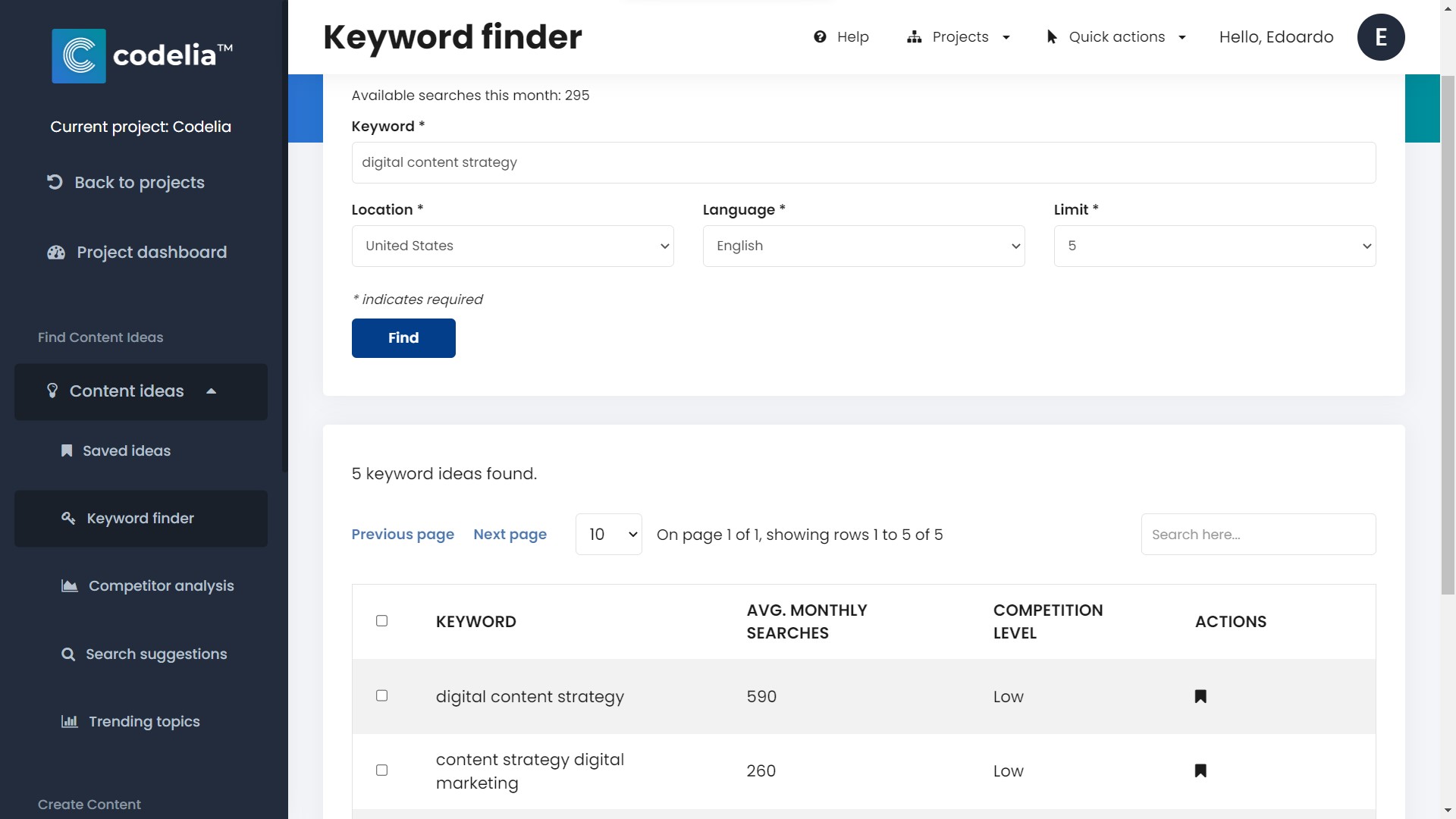
Step 3. Analyze Your Competitors
The next step is to analyze your competitors and their activity. Codelia has built-in competitor analysis automations, able to automatically analyze your competitors activity on a monthly basis (we cover this topic in this other tutorial).
So open the Competitor Analysis page from the Content Ideas sub menu. Input the competitor' domain, and choose the location and language to perform an analysis.
Once ready click on Analyze.
You're now ready to see your competitor's:
- Best performing content;
- Ranked keywords;
- Traffic source data;
- Latest new content.
Save relevant keywords or content inside your Saved Ideas list by clicking on the Save icon at the right of the tables.
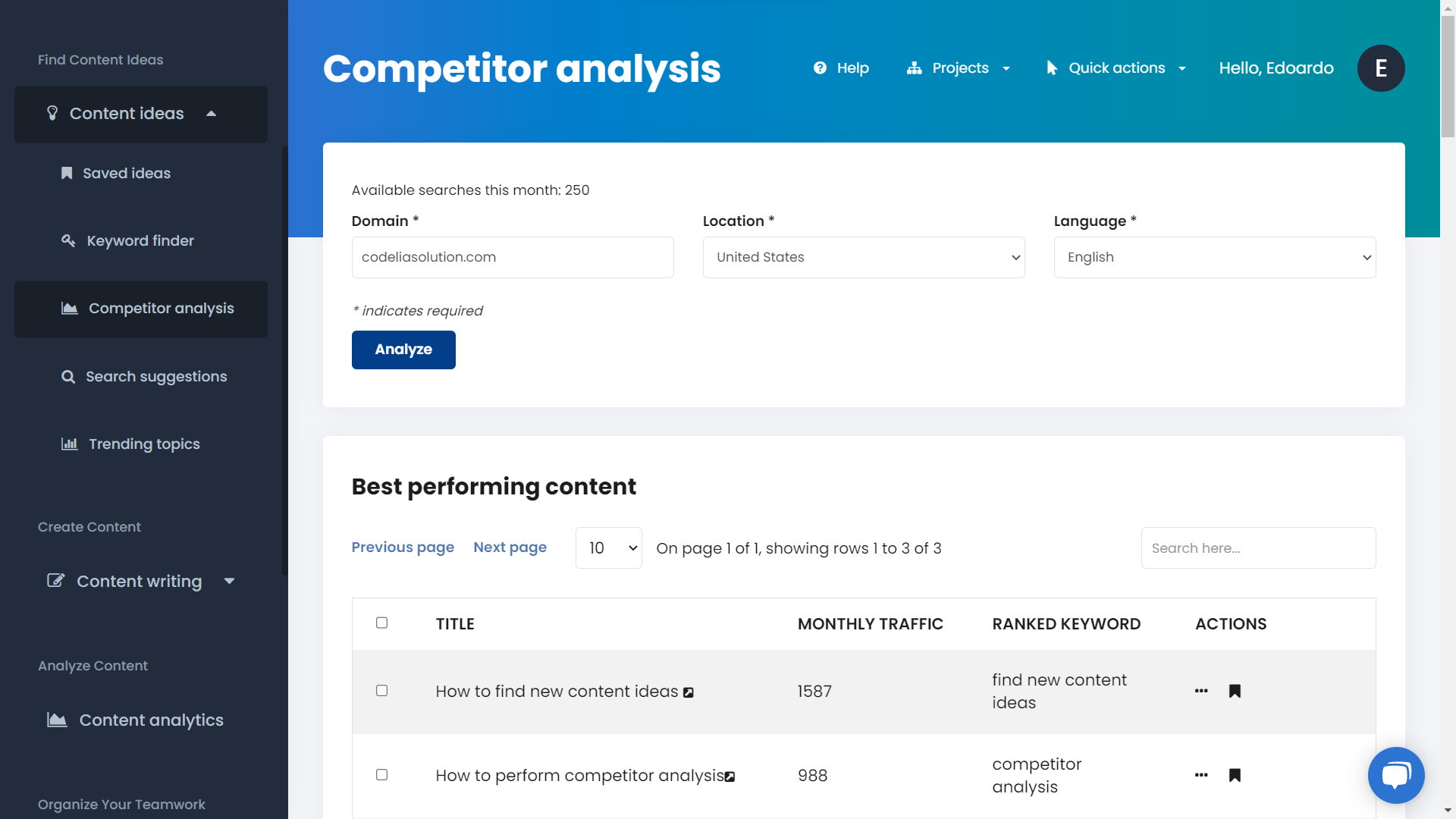
Step 4. Find Search Suggestions
To find search suggestions you can analyze the Google results and manually write down the most interesting ones, or you can use Codelia's built-in Search Suggestions tool that analyzes the results for you.
So navigate inside the Search Suggestions page, input your query, and choose location and language. Wait until the results are available.
From the returned table you can see the top 10 results with their links. If you find something interesting, click the Save icon at the right inside the table to keep track of the results inside your Saved Ideas list.
Step 5. Analyze Trending Topics
Even for this Codelia has built in automations to stay always up to date about the trending topics interest and relevant increasing trends. We cover it in this other tutorial.
Let's jump inside the Trending Topics page from the Content Ideas sub menu. Input your selected topic, choose location and language, the search type, and from what date you want starting to get data.
Once ready click on Analyze.
You'll be able to see a chart of the duration of the period of time you selected above. Scroll down to check the related rising topics and queries.
As always you can save the related rising topics and queries inside your Saved Ideas list by clicking on the Save icon at the left inside the table.
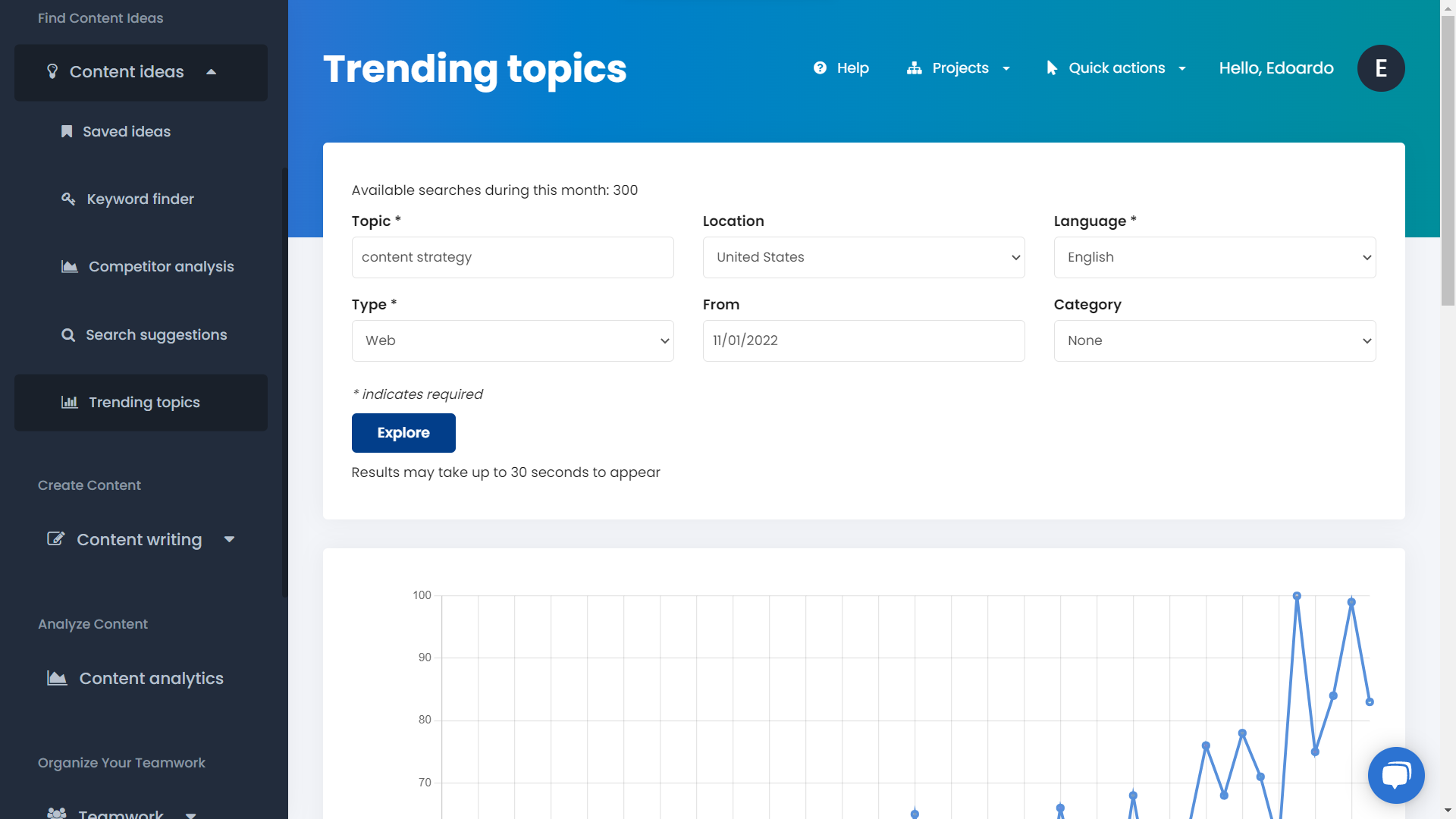
Step 6. Assign Ideas To Your Content Templates
Create a new content template (e.g. blog posts, social posts, etc.) and model your content structure from the pages that you can find under the Content Writing sub menu, or if you have already one ready, follow along with the next paragraph.
Access the Saved Ideas page under the Content Ideas sub menu. Click on the + icon that you can see at the right inside the table to choose which content templates to assign that specific idea or keyword.
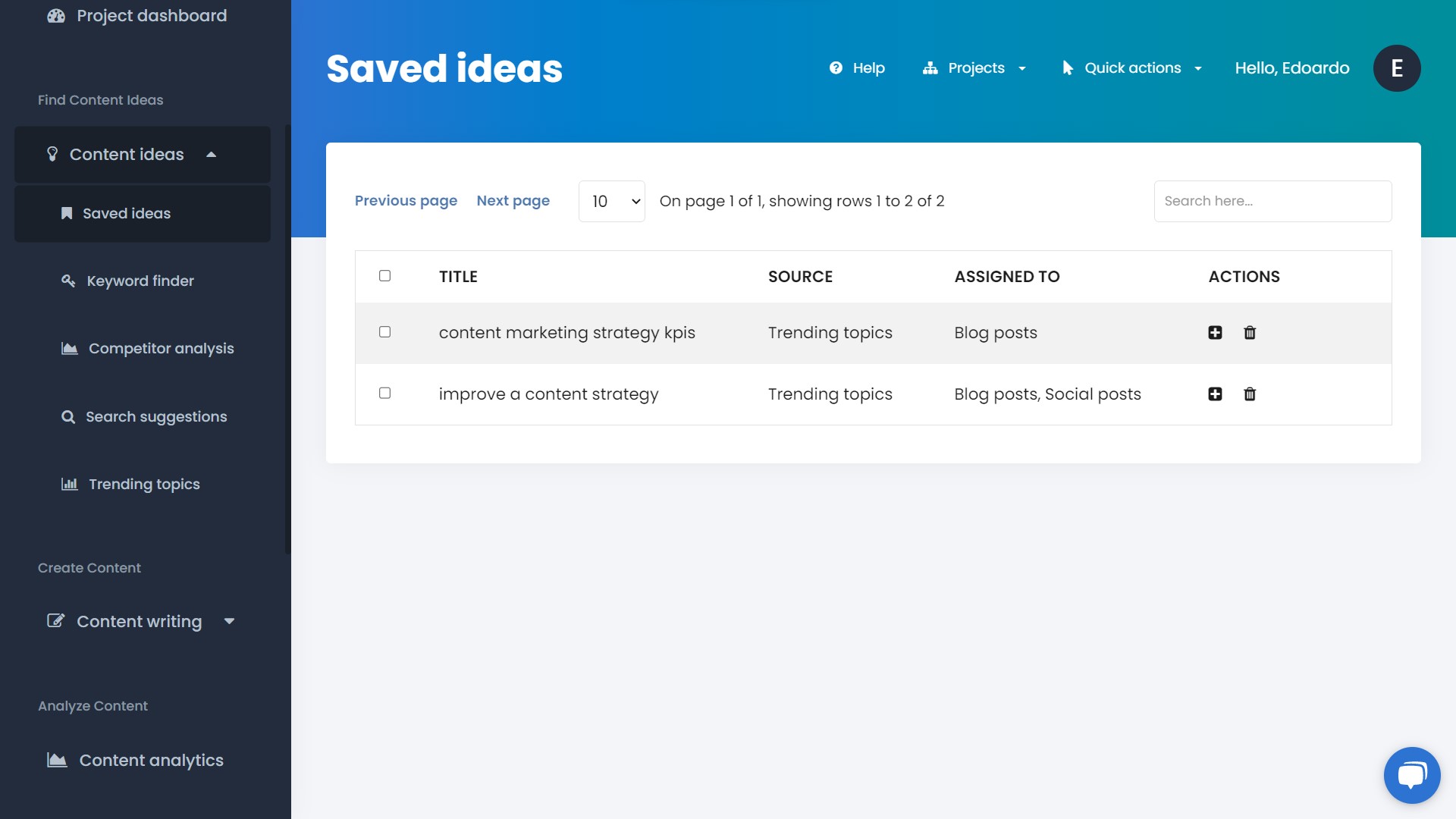
Write New Content
Then that all the pre-content creation tasks are ready and completed, the next step is to write new pieces of content.
So, add a new piece of content, and check the assigned ideas or keywords to that specific content template by accessing the Content Brief tab.
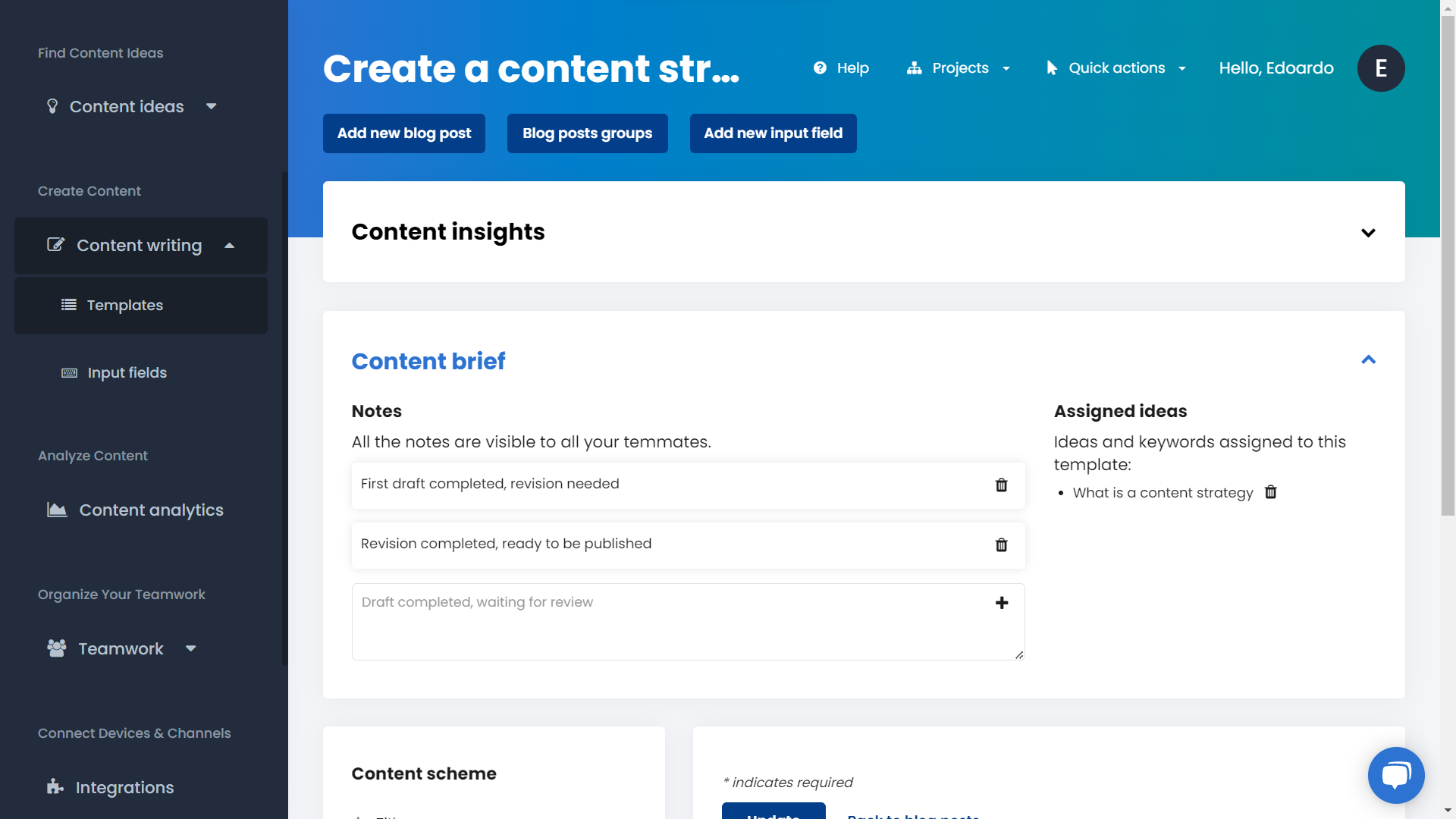
Write down your content with a unified and automated workflow and workspace, from where all of your teams and teammates can work together.
Bonus: Publish Your Content On Multiple Platforms In One Click
Codelia Content Platform makes it easy to publish across many platforms in one click writing the content only once.
This is possible thanks to Zapier no code integrations. So navigate inside the Integration page from the left menu to see some of the main social media channels and platforms to connect.
Select the most preferred ones, and follow the illustrated process to connect Codelia with Zapier. Coding skills aren't required, you only need a Zapier account.
Once done come back to your content templates to publish a new piece of content on multiple platforms or social channels in one click.